Linux(Debian)にインストールしたPostgreSQLに、Windows10からクライアント接続するためには、PostgreSQLのconfファイルを設定する必要があります。最初は、postgresql.confとpg_hba.confがどこにあるかすら分からなかったので、場所の調べ方と設定方法を説明します。
もくじ
設定ファイル
| postgresql.conf | PostgreSQL全体の動作を制御 |
| pg_hba.conf | クライアントからの接続を制御 |
| pg_ident.conf | ident認証とGSSAPI認証で使用 |
この設定ファイルの中で、postgresql.confとpg_hba.confの設定をしていきます。
今回使用するサーバーとクライアントの情報はこのようになっています。
| OS | IPアドレス | |
|---|---|---|
| サーバー(PostgreSQL) | Debian Buster | 192.168.111.111 |
| クライアント | Windows10 Pro | 192.168.111.222 |
設定ファイルの場所
まずは、設定ファイルがどこにあるか調べます。
PostgreSQLにpostgresユーザーでログインします。
sudo -u postgres psql
postgresql.conf
show config_file;
postgres=# show config_file;
config_file
-----------------------------------------
/etc/postgresql/11/main/postgresql.conf
pg_hba.conf
show hba_file;
postgres=# show hba_file;
hba_file
-------------------------------------
/etc/postgresql/11/main/pg_hba.conf
pg_ident.conf
show ident_file;
postgres=# show ident_file;
ident_file
---------------------------------------
/etc/postgresql/11/main/pg_ident.conf
データディレクトリ
show data_directory;
postgres=# show data_directory;
data_directory
-----------------------------
/var/lib/postgresql/11/main
postgresql.confの設定
postgresql.confでは、PostgreSQL全体の動作を制御します。
接続するクライアントのIPアドレス制限などは、pg_hba.confで制御します。
デフォルトでは、localhostからの接続しか出来ないので、接続を受け付けるIPアドレスを追記します。追記するのは、クライアント(Windows)ではなく、サーバー(Debian)のIPアドレスです。
今回のサーバーIPアドレス192.168.111.111に限定する場合は、
listen_addresses = '192.168.111.111'
すべてのIP接続を許可する場合は、
listen_addresses = '*'
設定を反映させるために、PostgreSQLを再起動します。
sudo systemctl restart postgresql
listen_addressesの設定値
| listen_addressesの設定値 | 接続許可の対象 | 接続方式 |
|---|---|---|
| localhost | ローカル接続 | host |
| * | すべてのIP接続 | host/hostssl/hostnossl |
| 0.0.0.0 | すべてのIPv4アドレスからのIP接続 | host/hostssl/hostnossl |
| :: | すべてのIPv6アドレスからのIP接続 | host/hostssl/hostnossl |
pg_hba.confの設定
pg_hba.confでは、クライアント(今回は、Windows)からの接続を制御します。
- local / host
- データベース
- ユーザー
- IPアドレス
- 認証方法
84 # Database administrative login by Unix domain socket
85 local all postgres peer
86
87 # TYPE DATABASE USER ADDRESS METHOD
88
89 # "local" is for Unix domain socket connections only
90 local all all md5
91 # IPv4 local connections:
92 host all all 127.0.0.1/32 md5
93 # IPv6 local connections:
94 host all all ::1/128 md5
95 # Allow replication connections from localhost, by a user with the
96 # replication privilege.
97 local replication all peer
98 host replication all 127.0.0.1/32 md5
99 host replication all ::1/128 md5
IPv4で接続する場合は、92行目の後に追記していきます。
書き方は、こんな感じです。
# IPv4 local connections:
host all all 127.0.0.1/32 md5
# クライアントIPアドレスを 192.168.111.222 に限定 md5認証
host all all 192.168.111.222/32 md5
# クライアントIPアドレスを 192.168.111.1 から 192.168.111.254 に限定 md5認証
host all all 192.168.111.0/24 md5
# クライアントIPアドレスを 192.168.111.222 に限定 md5認証
# 接続するデータベースを testdb 、ユーザーを dattesar に限定
host testdb dattesar 192.168.111.222/32 md5
設定を反映させるために、PostgreSQLを再起動します。
sudo systemctl restart postgresql
クライアントから接続確認
| ユーザー名 | dattesar |
| サーバーのIPアドレス | 192.168.111.111 |
| ポート番号 | 5432 |
| データベース名 | testdb |
PowerShellで入力
psql -U dattesar -h 192.168.111.111 -p 5432 -d testdb
接続できたら、ユーザーのパスワード入力を求められます。
postgresユーザーで接続する場合は、事前にpostgresユーザーのパスワードを設定しておく必要があります。
補足:PostgreSQLの操作
postgresユーザーにパスワードを設定
postgresユーザーでログインしてパスワードを設定します。
sudo -u postgres psql
\password
postgres=# \password
新しいパスワードを入力してください:
もう一度入力してください:
ユーザーの作成
データベースとユーザー(ロール)を作成可能なユーザー(ユーザー名:dattesar パスワード:dattesarpass)を作成します。
create role dattesar with createdb createrole login password 'dattesarpass';
postgres=# create role dattesar with createdb createrole login password 'dattesarpass';
CREATE ROLE
postgres=# \du
ロール一覧
ロール名 | 属性 | 所属グループ
-----------+----------------------------------------------------------------------------+--------------
dattesar | ロール作成可, DB作成可 | {}
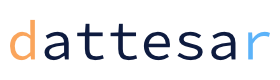


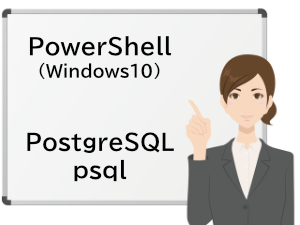


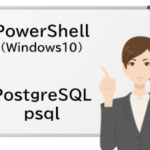


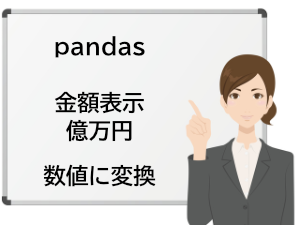
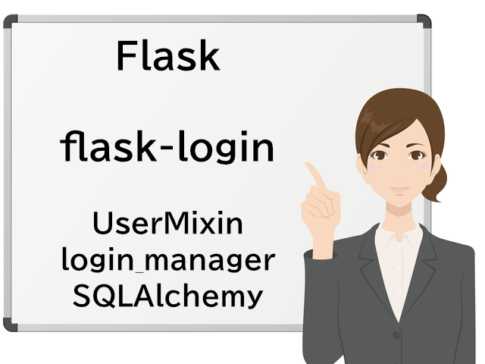


53 #------------------------------------------------------------------------------ 54 # CONNECTIONS AND AUTHENTICATION 55 #------------------------------------------------------------------------------ 56 57 # - Connection Settings - 58 59 #listen_addresses = 'localhost' # what IP address(es) to listen on; 60 # comma-separated list of addresses; 61 # defaults to 'localhost'; use '*' for all 62 # (change requires restart) 63 port = 5432 # (change requires restart) 64 max_connections = 100 # (change requires restart)